Learned something new today. If you’ve ever gotten a PDF form via email that requires a signature, it turns out that you can easily add that signature in OS X Lion or Mountain Lion using features in the built-in Preview program.
First off, open the PDF file in Preview. If you are running Lion, look for a toolbar icon called Annotate, if you are running Mountain Lion, it’s called Edit. Clicking on either exposes a tool bar of commands for editing your document. Look for the icon with the line and an S.

The Signature pulldown gives you the option to import a signature using the iSight camera. If you’ve already scanned in your signature before, it will also allow you to select it.

All you need to do is write your signature on a blank piece of paper and hold it up. No matter what color ink you use, Preview’s image processing will turn it into a crisp black signature. You can save the signature for reuse later as well.
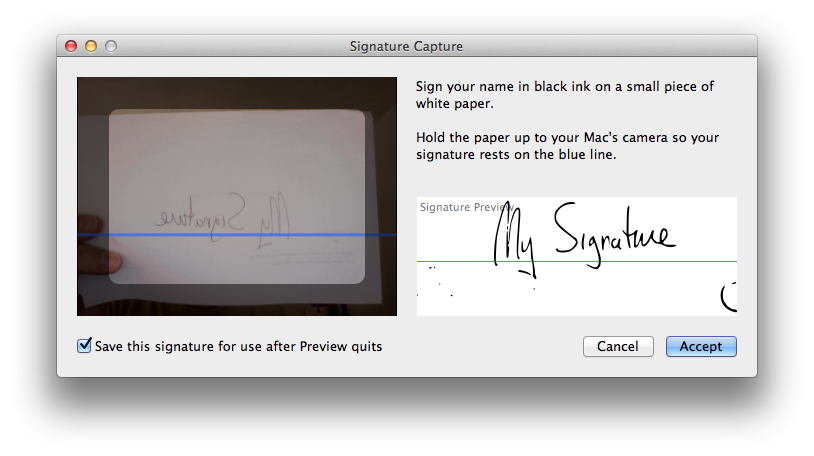
Once you’ve accepted the signature, you will see a crosshair cursor and a text box with your signature in it, you can move this as needed to any line in the form.

Voila! Much easier than printing, signing and scanning, or printing, signing and taking photo, or even digging out one’s stylus. Just be careful about saving your signature for later if you share the computer with others and aren’t using separate login accounts.
Note also that this Annotate/Edit tool lets you fill in text fields on the document as well, so it’s a good way to fill out documents that might not be set up as forms.
One reply on “Adding signatures to PDF documents in Mac OS X”
http://twitter.com/ZenThompson14/status/526582393855934464
Here is another way for that, also you can Edit / Annotate / Convert / Create PDFs with it