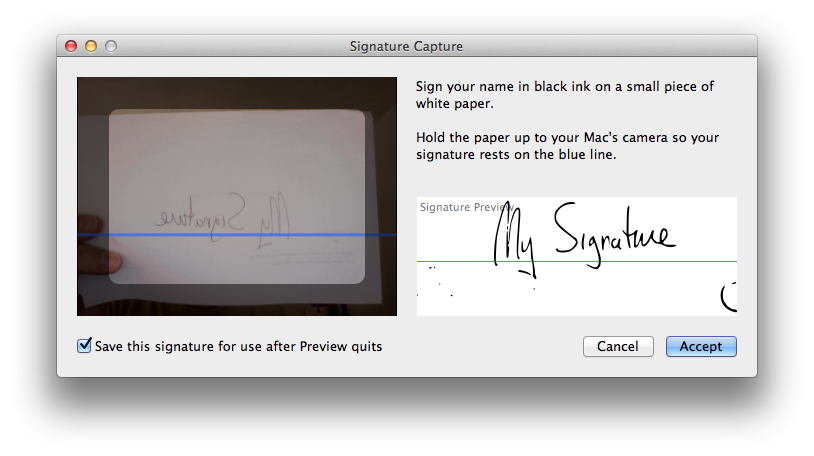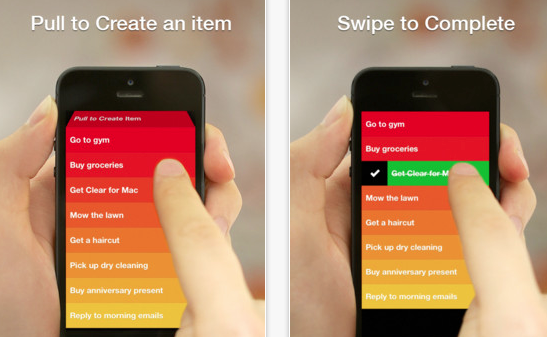We’ve heard this rumor before, usually in the WSJ: Apple is planning to introduce a lower-cost iPhone so they can expand their market share, particularly in the Third World. This one also has the questionable stamp of approval of Digitimes, who usually get these things wrong.
It hasn’t made much sense in the past. iPhones have been selling briskly, about as fast as Apple can make them, and the high margin has kept Apple at the top of the heap in profits from mobile. Why would Apple need to sweeten the deal, so to speak, by shaving hundreds of dollars off of their margin? Apple has traditionally not been concerned with market share over profit margin. Furthermore, it’s not clear what compromises in the design could lower the cost without compromising user experience, other than the outer shell, a small portion of the manufacturing cost.
There are some recent shifts that may make this a good move now, however:
Apple wants to accelerate uptake of its new Lightning connector. Apple is obviously serious about transitioning its devices to Lightning as quickly as possible; it’s introduction of a 4th-generation Retina iPad with a spec bump and Lightning risked alienating a lot of the folks who had bought the iPad 3, but they did it anyway. All of their iPod products have also been updated to eliminate the old connector. This movement to Lightning is being slowed down by the continued offering the iPhone 4 and iPhone 4s as lower-cost models, committing Apple and its OEMs to another 2 years of supporting and offering accessories for the old, tired iPod connector.
T-Mobile is eliminating device subsidies, and planning to offer the iPhone for the first time. A lower-priced iPhone makes sense here, as T-Mobile customers are not likely to be as enthusiastic about paying $649 for the iPhone 5 out of their own pockets. Furthermore, a new iPhone model with a less expensive $199/$299 price point, different materials, etc. would serve the need without necessarily cannibalizing sales of the fancier subsidized model at other carriers. Other US Carriers are waiting to see the results of T-Mobile’s experiment , so whatever move Apple makes here will need to anticipate a future where people are paying out-of-pocket for their own phones.? IMHO, Apple could get away with a slightly higher price point for the non-subsidized phone, but they are going to have to reduce the premium paid for their product in this market — an iPhone selling at twice the price of an unlocked Galaxy Nexus 4 would be a non-starter for many people.
The iPhone 4 is kind of off the table for T-Mobile, because it doesn’t support LTE, though T-Mobile does say that they already have 1.9 million iPhones on their network.
Apple could get a lot of mileage out of retrofitting the iPhone 4S with Lightning and using a polycarbonate back, preferably in colors. It would be a hoot to see Bondi Blue and some of the other iMac colors make a return. At the right price point, this could be a serious switcher device to lure back people burned by the lackluster Android phones on T-Mobile. However, it’s not clear where Apple can cut the corners on its newer devices to even hit a price point like $199, given estimates for the build cost of the iPhone 5 at around $200.
Some of the other speculation, like larger screens, makes very little sense given the needs of the developer ecosystem. It’s going to be at least another year or two before developers switch their apps to the new iOS6-only method of automatically managing app screen layout, because the technology does not gracefully extend to iOS 5. Given that many apps (including my own) have not been updated for the new iPhone 5 screen size even now, this isn’t realistic.