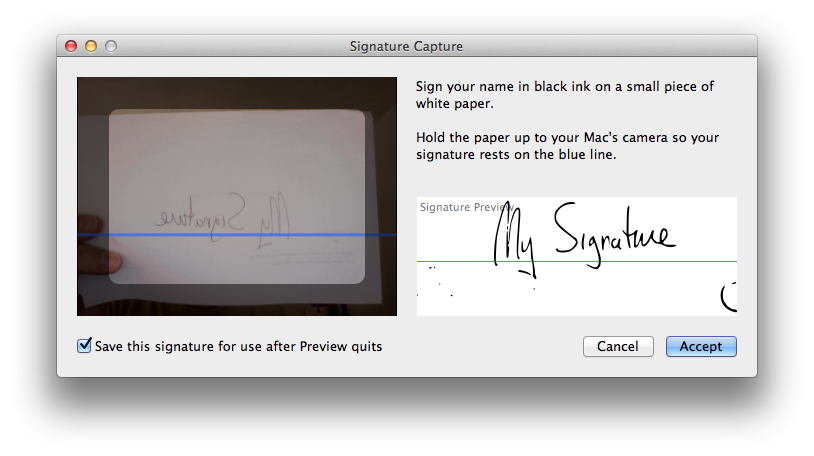Time flies, eh? WWDC 2021 is just about upon us, and so much has changed. For one, this will be the second consecutive remote WWDC, a format that I have found refreshing, especially for the keynotes. I don’t miss waiting in line and scrambling to find a seat, and WWDC sessions haven’t been especially good for live questions anyway. About the only part of the WWDC conference that I miss is the developer lab program.
But it isn’t just the format of WWDC that is different, WWDC is less and less the hardware announcement venue now, though I predict we’ll see an M1 iMac Pro or at least a larger format more powerful iMac, and maybe even the new Mac Pro with the M1 chip. Apple has gotten so good at rolling out its hardware announcements on its own schedule, that it didn’t even wait for WWDC to debut the latest iPads, and it rolled out the new M1 MacBooks without waiting as well. Building their own silicon is really going to allow them to release new products without worrying about the timing of Intel generations, conferences, etc. If this first wave of products is any indication, there will be some very powerful hardware coming out soon.
MacOS and iOS as platforms have gone through their own changes. Swift is prime-time now — few people starting a new app would choose Objective-C at this point, and the new ecosystem has SwiftUI as well as Combine. Apple also has a solution for cross-platform app development. We now have Face ID, crazy amounts of support for AR and Machine Learning, more security features, and more powerful and open cameras. There is increasingly a gap between the power of the newest hardware and the ability of the software development community to harness it in new ways. The engine underneath has gotten better and better, but where are the roads?
As I write this, final arguments are finishing in the Epic Games lawsuit against Apple. Epic thinks that the terms that it accepts on Xbox, Playstation, and Nintendo app stores shouldn’t apply to mobile devices, for some reason. Any decision here is likely going to have impact on consumers, and I can’t imagine it will be positive. Apple’s ecosystem is no worse than others, and a lot better about customer privacy and security, at least in theory. They still need to get better at policing bad actors in the App Store, however. Third party App Stores won’t necessarily improve the customer experience. Most will be branded to narrow content for their owners, like an Epic store, or a Disney store. A broad app store on the platform has to have a substantial critical mass of content to make it.
I’ve been fairly out of the loop on what is likely to be announced at WWDC for iOS or Mac OS. We’ve seen machine learning creep its way more and more into iOS and Apple’s applications — the iPad text recognition is really good, and the Camera app is getting weirdly smart. But what access to these new technologies will really birth a new generation of apps and get them to capture the imagination of consumers?
Taking a look back at my wish list from 4 years ago, many of the things I wanted have not happened, though Apple has had to evolve its Developer Program somewhat even before the pandemic. That week of sending 1000 Apple engineers to SF for a week to talk with 5000 developers was always exclusive of many devs, even before the ticket lottery. I’m hearing that Apple is starting to host Developer labs in other cities, and has some specific outreach to some groups of developers in their local offices. It’s good to see that they are taking it seriously.
Apple TV and TVos have improved, but still lack automation or a screensaver app mode. There’s still not a super-affordable Apple TV option. But look at how many apps are available now that weren’t 4 years ago, and Apple TV+ has had some pretty good programming.
I don’t have really any wish list for this year, except perhaps a cheaper Apple TV, which isn’t likely to be in the cards given the most recent announcements. I’m hoping there’s a power-user version of the M1 iMac, or an M2 iMac, but it doesn’t have to be a iMac Pro. I’m hoping they announce big improvements to their Pro tools to really show off the new hardware, and demo at least one app on desktop or mobile which actually *needs* the hardware improvements they’ve been rolling out.